CTC TV
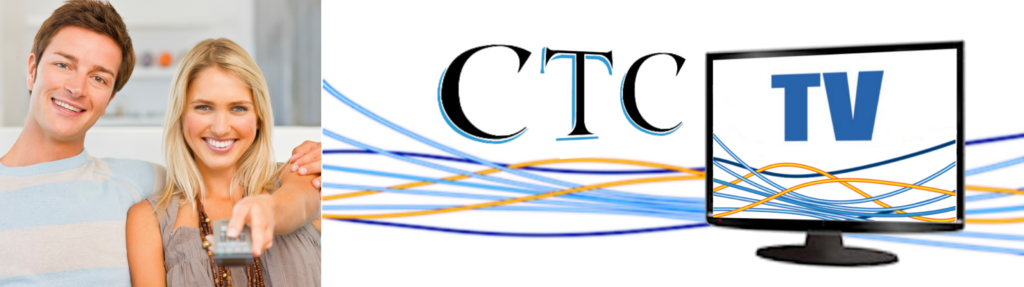
Your Cordova Telephone Cooperative can help you pick the perfect TV options for you so that you can watch just what you want, when you want… and save a few dollars in the process!
With CTC, you get all these LIVE LOCAL ALASKA CHANNELS for only $24.99/month!
- NBC (KTUU)
- FOX (KTBY)
- PBS (KAKM)
- ABC (KYUR)
- CBS (KTVA)
- CW (KYUR)
- 360 North (PBS)
- CREATE (PBS)
CTC TV makes a great compliment to other OTT options like
- Netflix
- Hulu
- Amazon Prime
- Sling TV
- ESPN GO
- …and many more!
How do I get CTC TV?
All you need is:
- CTC high speed internet
- TV
- Roku box or streaming stick
Then just stop into CTC, and sign up! Once you’re signed up, we’ll help you get connected. Here are the quick and easy set up instructions:
Set Up Instructions
1 — Power Up & Connect your Roku
- Plug in the Roku player to an electrical outlet.
- Turn on your TV and select the correct TV input.
- Connect one end of an HDMI cable to the HDMI port on the Roku player & the other end to the HDMI input on your TV.
2 — Connect to CTC internet
- On your Roku, select your network, and enter your network password, if necessary. For best results, connect your Roku player via the Ethernet port (Roku 3 only).
- For wireless setup, it is important to place your Roku player within range of your wireless network, not in an enclosed cabinet as it may interfere with the wireless signal.
3 — Complete Guided Setup
- You’ll be prompted to create a Roku account online. Your Roku player will generate a unique code that links your player to your new account.
- Install any updates, and your Roku will restart after the update is complete.
- Now, link your Roku player from any Internet browser. A link code should be displayed on the TV screen after restart. Using an Internet browser, follow the instructions to link your Roku player to your Roku account.
4 — Add the CTC TV Channel
- On your computer, sign into your Roku account at www.roku.com. Go to your account settings by clicking “HI, (YOUR NAME)” then click “Add Channel” and type in CordovaTelTV.
- If it doesn’t appear in your channel listing right away, refresh the channels on your Roku home screen by selecting Settings > System Update or Settings > Player Info and checking for an update.
